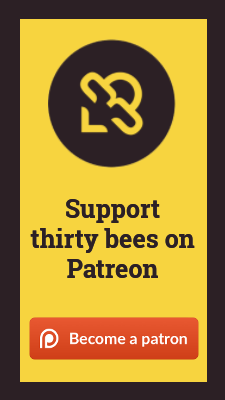Orders
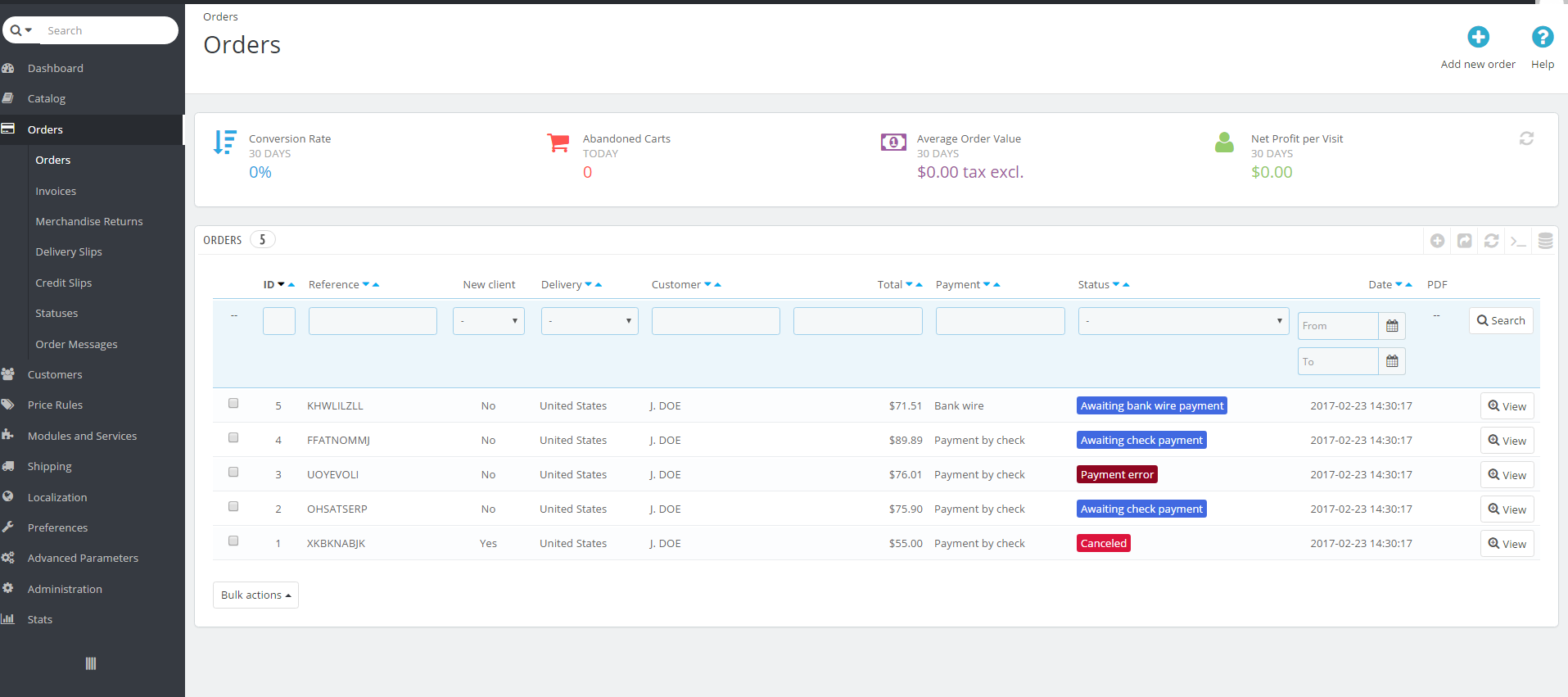
Enter beginner blurb here.
Orders
Invoices
Merchandise Returns
Delivery Slips
Credit Slips
Statuses
On this screen you can create the statuses that your orders go through, from pre-payment to post shipment and returns. To create a new status, click the Add New
Statuses
- Status Name - The name of the status that will appear on emails and in the Back Office.
- Icon - Set an icon for this status.
Color - Set the color for this status.
Consider the associated order as validated -
Allow a customer to download and view PDF versions of his/her invoices -
Hide this status in all customer orders -
**Send an email to the customer when his/her order status has changed
Attach invoice PDF to email
Attach delivery slip PDF to email
Set the order as shipped
Set the order as paid
Show delivery PDF
Return Status
- Status Name -
- Color -
Order Messages
On this screen you can customize the pre-formatted autoamted messages that can be sent to your customers. To create new messages, click the Add New Order Message in the top right corner.
- Name - Required - The name of the message.
- Message - Required - The actual message to be sent.