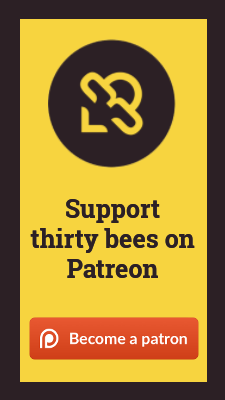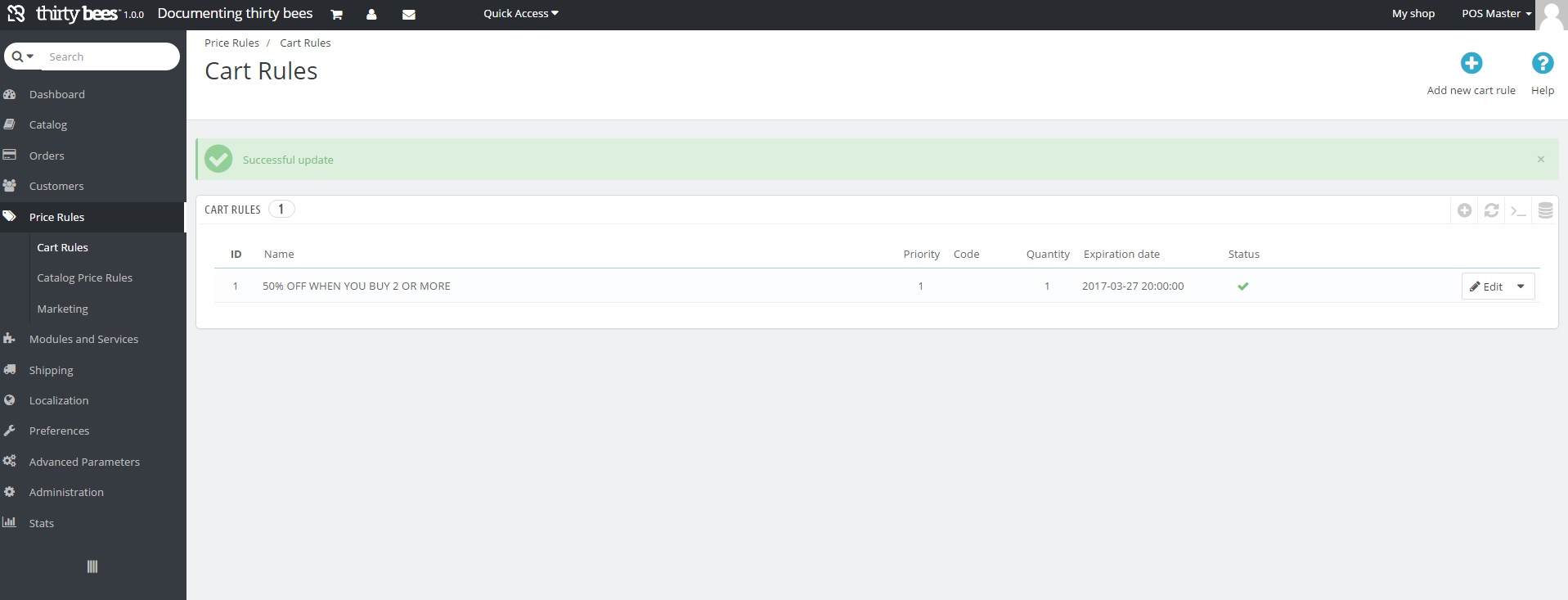
Cart Rules
Here you can create discounts and coupon codes for your store. Simply click the Add New in the top right corner and get prompted with 3 screens full of choices.
Information:
- Name - Required - The name of your voucher (will show up on the invoice).
- Description - Optional - Description for yourself. Customers never see this.
- Code - Optional - The code ("voucher") customers will use to be granted the discount. If no code is entered, it will be automatically applied to all those applicable.
- Highlight - Optional - Show the discount in the cart for customers to click and apply.
- Partial Use - Optional - If the voucher is greater than the customer price, a new voucher will be created with the remaining balance.
- Priority - Optional - A cart rule with a priority of 1 will be processed before priority 2, etc.
- Status - Required - Enable or Disable the voucher.
Conditions:
- Limit to Single Customer - Optional - The option to make the voucher specific to one customer only.
- Valid - Required - Set the FROM and TO date that the voucher will be valid for.
- Minimum Amount - Optional - Choose the minimum amount that has to be in the cart with or without taxes and shipping.
- Total Available - Required - How many total vouchers are available for useage?
- Total Available For Each User - Required - How Many vouchers can each customer use?
- Restrictions:
- Carrier Selection - Optional - Choose which carriers can and cannot be applied along with the voucher.
- Customer Group Selection - Optional - Choose which customer groups can and cannot use the voucher.
- Compatibility With Other Cart Rules - Optional - Choose whether or not other vouchers can also be used.
- Product Selection - Optional - Choose the amount of products required in the cart. Choose by product, attribute, category, manufacturer or supplier what needs to be in the cart.
Actions:
- Free Shipping - Optional - Offer Free shipping along with the useage of a voucher.
- Apply a Discount - Optional - Set either a percentage or dollar amount discount or no discount.
- Send a Free Gift - Optional - Choose an item to send along as a free gift with use of the voucher.
Catalog Price Rules
This is where you can create store-wide discounts. Keep in mind that these are automatic discounts that do not require a code. In the top right corner, click add new to begin creating the discount.
- Name - Required - The name that will appear on the invoice.
- Currency - Optional - Apply the discount only to certain currencies.
- Country - Optional - Apply the discount only for certain countries.
- Group - Optional - Apply the discount only for certain groups.
- From Quantity - Required - Set the number of products that must be added to the cart for the discount to apply.
- Price (Tax Excl.) - Optional - Set a specific price. (This only applies if you uncheck Leave Base Price).
- Leave Base Price - Optional - Keep the original price stricken out and show the sale price near it.
- From - Optional - The start date of the discount.
- To - Optional - The end date of the discount.
- Reduction Type - Optional - The type of discount (dollar amount or percentage).
- Reduction With/Without Taxes - Optional - Will the reduction be applied before or after tax calculation?
- Reduction - Required - The amount of the reduction.
- Conditions: - Optional - Requirements for the discount to be applied.
- Category - Apply the discount based on a category(s).
- Manufacturer - Apply the discount based on a certain manufacturer(s).
- Supplier - Apply the discount based on a certain supplier(s).
- Attributes - Apply the discount based on an attribute.
- Features - Apply the discount based on a feature.
Marketing
Coming Soon!